7章ではPingPongの動作試験にターミナルソフトTera Termを使用しましたが、ここでは、PingPong専用 Windowsプログラムとその活用について検討します。
完成プログラムは「40-8.zip」ファイルをダウンロードしてください。
 [40-8.zip]をダウンロードする。
[40-8.zip]をダウンロードする。解凍するとフォルダー内にPingPongフォルダーがあります。PingPongフォルダー内にWin-PingPongとSamp_PingPongフォルダーがあります。
Win-PingPongフォルダー内にWin-PingPong.exeとWin-PingPong.slnがあり、Win-PingPong.exeが実行ファイルです。Win-PingPong.slnはMicrosoft Visual Basic 2010 Expressで開きます。
Samp_PingPongフォルダーにToCoNet(トコネット)のソースファイルがあります。
\PingPong\Samp_PingPong\PingPong\Build\Samp_PingPong_PingPong_JN5164_TDBG_0_1_1.binが実行ファイルです。
PingPong専用Windowsプログラムは操作性よりも、コードの単純化とデバッグ性を優先しました。コードはForm.vbのみです。以下に全コードを示します。
Imports System.IO.Ports
Public Class Form1
Delegate Sub SetTextCallback(ByVal [text] As String)
Private Sub UpdateCOMPortList()
Dim s As String
Dim i As Integer
Dim foundDifference As Boolean
i = 0
foundDifference = False
If lstCOMPorts.Items.Count = SerialPort.GetPortNames().Length Then
For Each s In SerialPort.GetPortNames()
If lstCOMPorts.Items(i).Equals(s) = False Then
foundDifference = True
End If
i = i + 1
Next s
Else
foundDifference = True
End If
If foundDifference = False Then
Exit Sub
End If
lstCOMPorts.Items.Clear()
For Each s In SerialPort.GetPortNames()
lstCOMPorts.Items.Add(s)
Next s
lstCOMPorts.SelectedIndex = 0
End Sub
Private Sub UpdateCOMPortList2()
Dim s As String
Dim i As Integer
Dim foundDifference As Boolean
i = 0
foundDifference = False
If lstCOMPorts2.Items.Count = SerialPort.GetPortNames().Length Then
For Each s In SerialPort.GetPortNames()
If lstCOMPorts2.Items(i).Equals(s) = False Then
foundDifference = True
End If
i = i + 1
Next s
Else
foundDifference = True
End If
If foundDifference = False Then
Exit Sub
End If
lstCOMPorts2.Items.Clear()
For Each s In SerialPort.GetPortNames()
lstCOMPorts2.Items.Add(s)
Next s
lstCOMPorts2.SelectedIndex = 0
End Sub
Private Sub Timer1_Tick(ByVal sender As System.Object, ByVal e As System.EventArgs) Handles Timer1.Tick
UpdateCOMPortList()
UpdateCOMPortList2()
End Sub
Private Sub btnConnect_Click(ByVal sender As System.Object, ByVal e As System.EventArgs) Handles btnConnect.Click
Try
SerialPort1.PortName = lstCOMPorts.Items(lstCOMPorts.SelectedIndex).ToString()
SerialPort1.Open()
btnConnect.Enabled = False
lstCOMPorts.Enabled = False
btnClose.Enabled = True
txtDataReceived.Clear()
txtDataReceived.AppendText("Connected." + vbCrLf)
Catch ex As Exception
btnClose_Click(Me, e)
End Try
End Sub
Private Sub btnConnect2_Click(sender As System.Object, e As System.EventArgs) Handles btnConnect2.Click
Try
SerialPort2.PortName = lstCOMPorts2.Items(lstCOMPorts2.SelectedIndex).ToString()
SerialPort2.Open()
btnConnect2.Enabled = False
lstCOMPorts2.Enabled = False
btnClose2.Enabled = True
txtDataReceived2.Clear()
txtDataReceived2.AppendText("Connected." + vbCrLf)
Catch ex As Exception
btnClose2_Click(Me, e)
End Try
End Sub
Private Sub btnClose_Click(ByVal sender As System.Object, ByVal e As System.EventArgs) Handles btnClose.Click
btnClose.Enabled = False
btnConnect.Enabled = True
lstCOMPorts.Enabled = True
Try
SerialPort1.DiscardInBuffer()
SerialPort1.DiscardOutBuffer()
SerialPort1.Close()
Catch ex As Exception
End Try
End Sub
Private Sub btnClose2_Click(sender As System.Object, e As System.EventArgs) Handles btnClose2.Click
btnClose2.Enabled = False
btnConnect2.Enabled = True
lstCOMPorts2.Enabled = True
Try
SerialPort2.DiscardInBuffer()
SerialPort2.DiscardOutBuffer()
SerialPort2.Close()
Catch ex As Exception
End Try
End Sub
Private Sub SerialPort1_DataReceived(ByVal sender As System.Object, ByVal e As System.IO.Ports.SerialDataReceivedEventArgs) Handles SerialPort1.DataReceived
Try
SetText(SerialPort1.ReadExisting())
Catch ex As Exception
btnClose_Click(Me, e)
End Try
End Sub
Private Sub SerialPort2_DataReceived(ByVal sender As System.Object, ByVal e As System.IO.Ports.SerialDataReceivedEventArgs) Handles SerialPort2.DataReceived
Try
SetText2(SerialPort2.ReadExisting())
Catch ex As Exception
btnClose2_Click(Me, e)
End Try
End Sub
Private Sub SetText(ByVal [text] As String)
If txtDataReceived.InvokeRequired Then
Dim d As New SetTextCallback(AddressOf SetText)
Invoke(d, New Object() {[text]})
Else
txtDataReceived.AppendText(text)
End If
End Sub
Private Sub SetText2(ByVal [text] As String)
If txtDataReceived2.InvokeRequired Then
Dim d As New SetTextCallback(AddressOf SetText2)
Invoke(d, New Object() {[text]})
Else
txtDataReceived2.AppendText(text)
End If
End Sub
Private Sub btnSendData_Click(ByVal sender As System.Object, ByVal e As System.EventArgs) Handles btnSendData.Click
Try
SerialPort1.Write(txtData.Text)
Catch ex As Exception
btnClose_Click(Me, e)
End Try
End Sub
Private Sub btnSendData2_Click(sender As System.Object, e As System.EventArgs) Handles btnSendData2.Click
Try
SerialPort2.Write(txtData2.Text)
Catch ex As Exception
btnClose2_Click(Me, e)
End Try
End Sub
End Class
(1)\PingPong\Samp_PingPong\PingPong\Build\Samp_PingPong_PingPong_JN5164_TDBG_0_1_1.binを無線マイコンTWE-Lite DIP (トワイライト・ディップ)とToCoStick(トコスティック)に書き込みます。(方法は7章:ToCoNet(トコネット)のソフトウエア開発環境(SDK) とPingPongの実行プログラムの書込みを参照願います。
(2)TWE-Lite R(トワイ・ライター)に無線マイコンTWE-Lite DIP (トワイライト・ディップ)をセットしてUSBをパソコンに接続します。
(3)ToCoStick(トコスティック)をパソコンに接続します。
(4)「Win-PingPong.exe」をダブルクリックで起動します。
(5)画面の左側を「COM9」にセットして、「Conect」ボタンを押します。
(6)画面の右側を「CON8」にセットして、「Conect」ボタンを押します。
(7)TWE-Lite R(トワイ・ライター)のリセットボタンを押します。
(8)以下の画面から「COM9」がTWE-Lite R(トワイ・ライター)に接続されていることが確認できます。
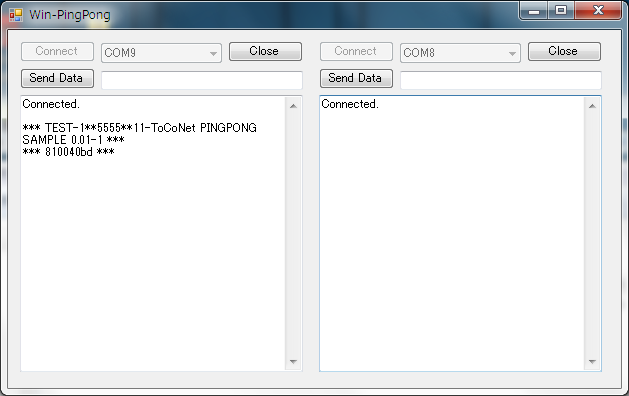
(9)ToCoStick(トコスティック)のリセットボタンは押せないにで、右側のSend Data テキストボックスに「t」をセットして「Send Data」ボタンを押します。
(10)以下の画面から「COM8」がTWE-Lite R(トワイ・ライター)に接続されていることが確認できます。
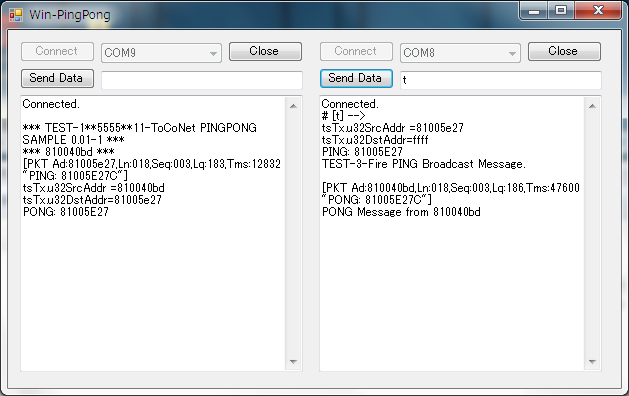
注(1)接続ポートはパソコンの構成により変化します。
注(2)最適な接続ポートを自動認識しません。
注(3)ToCoStick(トコスティック)が正常に接続しない場合はさしなおしが必要です。(リセットボタンが押せない)
**左側:TWE-Lite R(トワイ・ライター
(1)Connected.:ポートがオープンすると表示(最適接続とはかぎりません)
**右側:ToCoStick(トコスティック)
(2)Connected.:ポートがオープンすると表示(同様に最適接続とはかぎりません)
**左側:TWE-Lite R(トワイ・ライター
(3)*** TEST-1**5555**11-ToCoNet PINGPONG SAMPLE 0.01-1 ***
*** 810040bd ***:リセットボタンで表示
**右側:ToCoStick(トコスティック)
(4)# [t] --> :コマンドtを受信
(5)tsTx.u32SrcAddr =81005e27
tsTx.u32DstAddr=ffff
tsTx.auData= PING: 81005E27 TEST-3-Fire PING Broadcast Message.
:パケット送信データの一部(表示文字数制限のため一部を表示)
**左側:TWE-Lite R(トワイ・ライター
(6)[PKT Ad:81005e27,Ln:018,Seq:003,Lq:183,Tms:12832 "PING: 81005E27C"]
:パケット受信データを表示
(7)tsTx.u32SrcAddr =810040bd
tsTx.u32DstAddr=81005e27
tsTx.auData= PONG: 81005E27
:パケット送信データの一部(表示文字数制限のため一部を表示)
**右側:ToCoStick(トコスティック)
(8)[PKT Ad:810040bd,Ln:018,Seq:003,Lq:186,Tms:47600 "PONG: 81005E27C"]
PONG Message from 810040bd
:パケット受信データを表示
**パケット通信は1往復することが確認できます。
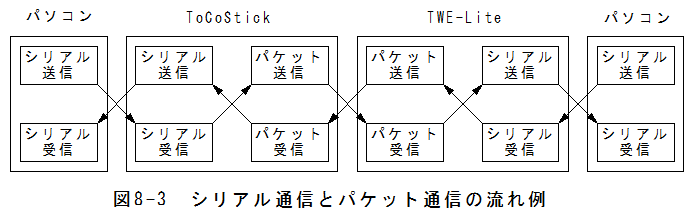
シリアル通信とパケット通信の流れ例を図8-3に示します。実際のプログラムは非常に複雑で実行の流れを理解するのは容易なことではありません。
しかし、TWE-LiteとToCoStickのプログラムの途中にシリアル送信命令をしこめば、その動作内容をパソコンで確認できます。
このためには、TWE-LiteとToCoStickのプログラムにデバッグ用の命令をしこむ必要があります。また、パソコン側のプログラムもデバッグ内容に合わせて最適化する必要があります。
PingPong専用Windowsプログラムは比較的単純なプログラム構造のため、プログラム変更が容易であり、パソコン側のデバッグプログラムのベースになります。
(1)PingPong専用Windowsプログラムを使用すると比較的簡単にPingPongの動作確認ができる。
(2)PingPong専用Windowsプログラムは比較的単純なプログラム構造のためプログラム変更が容易であり、パソコン側のデバッグプログラムのベースになる。