Arduino(アルドゥイーノ)演習は下記のアドレスを参照します。
https://www.arduino.cc/en/Tutorial/HomePage
Basics/Blinkの回路図を以下に示します。
LEDの電流制限用として220〜1kΩの抵抗を直列に挿入します。
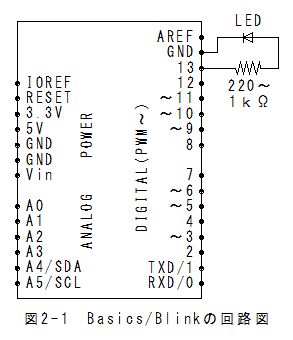
(1)メニューの「ファイル」_「スケッチの例」_「Basics」_「Blink」で以下のスケッチが設定されます。
/*
Blink
Turns on an LED on for one second, then off for one second, repeatedly.
Most Arduinos have an on-board LED you can control. On the Uno and
Leonardo, it is attached to digital pin 13. If you're unsure what
pin the on-board LED is connected to on your Arduino model, check
the documentation at http://www.arduino.cc
This example code is in the public domain.
modified 8 May 2014
by Scott Fitzgerald
*/
// the setup function runs once when you press reset or power the board
void setup() {
// initialize digital pin 13 as an output.
pinMode(13, OUTPUT);
}
// the loop function runs over and over again forever
void loop() {
digitalWrite(13, HIGH); // turn the LED on (HIGH is the voltage level)
delay(1000); // wait for a second
digitalWrite(13, LOW); // turn the LED off by making the voltage LOW
delay(1000); // wait for a second
}
(1)メニューの「スケッチ」_「マイコンボードに書き込む」で書込みされ、実行されます。
(2)LEDが1秒毎に点滅します。
Basics/Digital Read Serialの回路図を以下に示します。
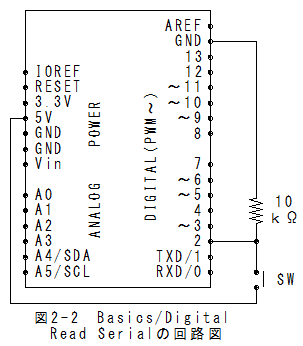
(1)メニューの「ファイル」_「スケッチの例」_「Basics」_「Digital Read Serial」でスケッチが設定されます。
(2)送信間隔を長くするためにdelay(1); をdelay(1000); に変更します。**注(1)
/*
DigitalReadSerial
Reads a digital input on pin 2, prints the result to the serial monitor
This example code is in the public domain.
*/
// digital pin 2 has a pushbutton attached to it. Give it a name:
int pushButton = 2;
// the setup routine runs once when you press reset:
void setup() {
// initialize serial communication at 9600 bits per second:
Serial.begin(9600);
// make the pushbutton's pin an input:
pinMode(pushButton, INPUT);
}
// the loop routine runs over and over again forever:
void loop() {
// read the input pin:
int buttonState = digitalRead(pushButton);
// print out the state of the button:
Serial.println(buttonState);
delay(1000); //**注(1) 1→1000に変更
}
(1)メニューの「スケッチ」_「マイコンボードに書き込む」で書込みされ、実行されます。
(2)メニューの「ツール」_「シリアルモニタ」を選択するとシリアルモニタが表示されます。
(3)スイッチを押すと1が表示され、離すと0が表示されます。
(4)実行結果を以下に示します。

Basics/Analog Read Serialの回路図を以下に示します。
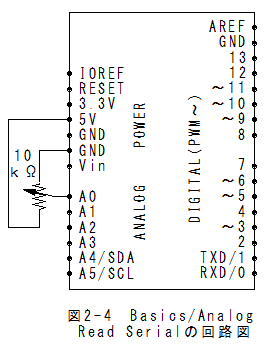
(1)メニューの「ファイル」_「スケッチの例」_「Basics」_「Basics/Analog Read Serial」でスケッチが設定されます。
(2)送信間隔を長くするためにdelay(1); をdelay(1000); に変更します。**注(1)
/*
AnalogReadSerial
Reads an analog input on pin 0, prints the result to the serial monitor.
Attach the center pin of a potentiometer to pin A0, and the outside pins to +5V and ground.
This example code is in the public domain.
*/
// the setup routine runs once when you press reset:
void setup() {
// initialize serial communication at 9600 bits per second:
Serial.begin(9600);
}
// the loop routine runs over and over again forever:
void loop() {
// read the input on analog pin 0:
int sensorValue = analogRead(A0);
// print out the value you read:
Serial.println(sensorValue);
delay(1000); //**注(1) 1→1000に変更
}
(1)メニューの「スケッチ」_「マイコンボードに書き込む」で書込みされ、実行されます。
(2)メニューの「ツール」_「シリアルモニタ」を選択するとシリアルモニタが表示されます。
(3)ボリュウムを回すと値が0から1023の範囲で変化することが確認できます。
(4)実行結果を以下に示します。
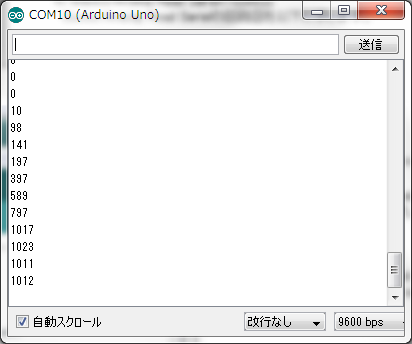
Basics/Fadeの回路図を以下に示します。
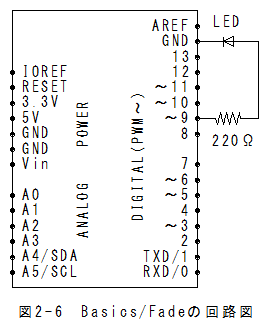
(1)メニューの「ファイル」_「スケッチの例」_「Basics」_「Fade」でスケッチが設定されます。
/*
Fade
This example shows how to fade an LED on pin 9
using the analogWrite() function.
This example code is in the public domain.
*/
int led = 9; // the pin that the LED is attached to
int brightness = 0; // how bright the LED is
int fadeAmount = 5; // how many points to fade the LED by
// the setup routine runs once when you press reset:
void setup() {
// declare pin 9 to be an output:
pinMode(led, OUTPUT);
}
// the loop routine runs over and over again forever:
void loop() {
// set the brightness of pin 9:
analogWrite(led, brightness);
// change the brightness for next time through the loop:
brightness = brightness + fadeAmount;
// reverse the direction of the fading at the ends of the fade:
if (brightness == 0 || brightness == 255) {
fadeAmount = -fadeAmount ;
}
// wait for 30 milliseconds to see the dimming effect
delay(30);
}
(1)メニューの「スケッチ」_「マイコンボードに書き込む」で書込みされ、実行されます。
(2)LEDが連続的に明るくなったり、暗くなったりします。
Basics/Analog Read Voltageの回路図はBasics/Analog Read Serialの回路図と同じとなります。
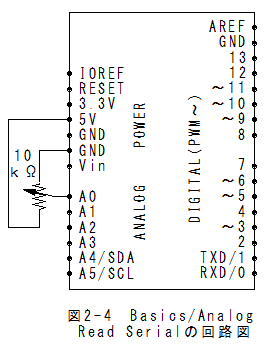
(1)メニューの「ファイル」_「スケッチの例」_「Basics」_「Analog Read Voltage」でスケッチが設定されます。
(2)送信間隔を長くするためにdelay(1000); を追加します。**注(1)
/*
ReadAnalogVoltage
Reads an analog input on pin 0, converts it to voltage, and prints the result to the serial monitor.
Attach the center pin of a potentiometer to pin A0, and the outside pins to +5V and ground.
This example code is in the public domain.
*/
// the setup routine runs once when you press reset:
void setup() {
// initialize serial communication at 9600 bits per second:
Serial.begin(9600);
}
// the loop routine runs over and over again forever:
void loop() {
// read the input on analog pin 0:
int sensorValue = analogRead(A0);
// Convert the analog reading (which goes from 0 - 1023) to a voltage (0 - 5V):
float voltage = sensorValue * (5.0 / 1023.0);
// print out the value you read:
Serial.println(voltage);
delay(1000); //**注(1) delay(1000); を追加
}
(1)メニューの「スケッチ」_「マイコンボードに書き込む」で書込みされ、実行されます。
(2)メニューの「ツール」_「シリアルモニタ」を選択するとシリアルモニタが表示されます。
(3)ボリュウムを回すと値が0.00から5.00の範囲で変化することが確認できます。
(4)実行結果を以下に示します。
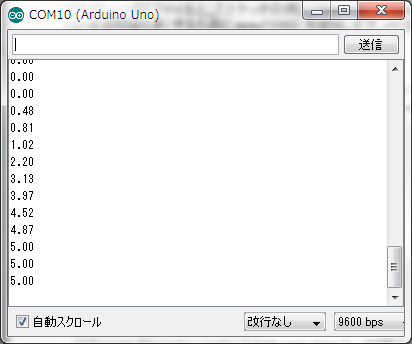
(1)BlinkではLEDのON/OFF制御方法が理解できます。
(2)Digital Read Serialでは、デジタル入力とUSBデータ送信方法が理解できます。
(3)Analog Read Serialでは、アナログ入力とUSBデータ送信方法が理解できます。
(4)Fadeでは、PWMによるアナログ出力方法が理解できます。
(5)Analog Read Voltageでは、アナログ入力の電圧変換係数は5.0/1023.0であることが理解できます。
(6)Arduino IDEでは、シリアルモニタ機能があり、USBデータ送信とUSBデータ受信内容の確認が可能です。
(7)シリアルモニタ機能が無い場合は、Windows用のシリアルモニタ機能アプリを製作する必要があります。
(8)Windows用のシリアルモニタ機能アプリの製作は結構難解なのですが、Windows側で受信データの変換処理が可能となります。
*Arduino(アルドゥイーノ)演習(Basics編)の理解はさほど難しくありませんでした。