Arduino(アルドゥイーノ)演習は下記のアドレスを参照します。
https://www.arduino.cc/en/Tutorial/HomePage
パソコンとのUSB接続のみとなります。
(1)メニューの「ファイル」_「スケッチの例」_「Communication」_「SerialEvent」で以下のスケッチが設定されます。
Serial Event example
When new serial data arrives, this sketch adds it to a String.
When a newline is received, the loop prints the string and
clears it.
A good test for this is to try it with a GPS receiver
that sends out NMEA 0183 sentences.
Created 9 May 2011
by Tom Igoe
This example code is in the public domain.
http://www.arduino.cc/en/Tutorial/SerialEvent
*/
String inputString = ""; // a string to hold incoming data
boolean stringComplete = false; // whether the string is complete
void setup() {
// initialize serial:
Serial.begin(9600);
// reserve 200 bytes for the inputString:
inputString.reserve(200);
}
void loop() {
serialEvent(); //call the function
// print the string when a newline arrives:
if (stringComplete) {
Serial.println(inputString);
// clear the string:
inputString = "";
stringComplete = false;
}
}
/*
SerialEvent occurs whenever a new data comes in the
hardware serial RX. This routine is run between each
time loop() runs, so using delay inside loop can delay
response. Multiple bytes of data may be available.
*/
void serialEvent() {
while (Serial.available()) {
// get the new byte:
char inChar = (char)Serial.read();
// add it to the inputString:
inputString += inChar;
// if the incoming character is a newline, set a flag
// so the main loop can do something about it:
if (inChar == '\n') {
stringComplete = true;
}
}
}
(1)メニューの「スケッチ」_「マイコンボードに書き込む」で書込みされ、実行されます。
(2)メニューの「ツール」_「シリアルモニタ」を選択するとシリアルモニタが表示されます。
(3)シリアルモニタにLFのみを設定します。
(4)シリアルモニタの送信テキストボックスに「Arduino」を設定します。
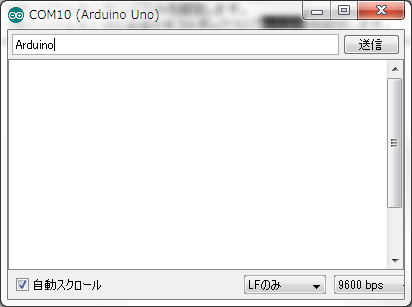
(5)送信ボタンを押します。
(7)「Arduino」が受信されます。
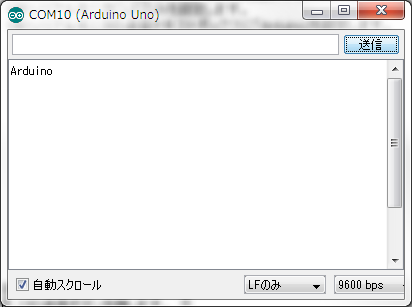
(1)Serial通信の基本形です。