Arduino演習Communication/Dimmer用スケッチは以下となります。
// Dimmer - sends bytes over a serial port
// by David A. Mellis
//This example code is in the public domain.
import processing.serial.*;//serialクラスをライブラリにロード
Serial port;//送信及びシリアル通信プロトコルを使用してデータを受信するためのクラス。
void setup() {
size(256, 150);
println("Available serial ports:");
// if using Processing 2.1 or later, use Serial.printArray()
//すべての利用可能なシリアルポートの一覧を取得します。
//テキストウィンドウに情報を書き込むためのprintln()を使用します。
println(Serial.list());
// Uses the first port in this list (number 0). Change this to
// select the port corresponding to your Arduino board. The last
// parameter (e.g. 9600) is the speed of the communication. It
// has to correspond to the value passed to Serial.begin() in your
// Arduino sketch.
//利用可能なポートの中からArduinoに接続しているポートを設定します。
port = new Serial(this, Serial.list()[4], 9600);
// If you know the name of the port used by the Arduino board, you
// can specify it directly like this.
//port = new Serial(this, "COM10", 9600);
}
void draw() {
// draw a gradient from black to white
for (int i = 0; i < 256; i++) {
stroke(i);//線の色を設定する
line(i, 0, i, 150);//縦線を引く
}
// write the current X-position of the mouse to the serial port as
// a single byte
port.write(mouseX);//マウスのX位置を送信する
}
(1)PArduino演習Communication/Dimmer用スケッチを実行するとコンソールに
Available serial ports:
COM1 COM3 COM4 COM5 COM10
と表示されます。
(2)Arduinoと接続のポートはいつもCOM10であり、port = new Serial(this, Serial.list()[4], 9600);とするとつながります。
(3)接続はArduinoボードのTXとTRのLEDで判断できます。
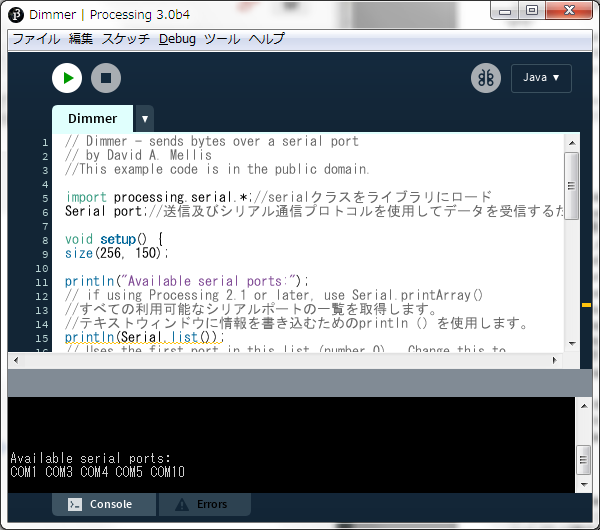
(4)以下の実行ウインドウが表示されます。
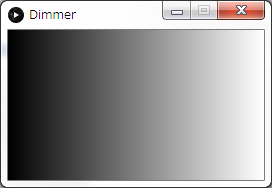
(5)実行ウインドウ上でマウスを動かすとX方向の位置に対応した値が送信されます。
(6)送信した値に応じてArduinoボードに接続したLEDの明るさが変化します。
(1)Processing(プロセシング)開発環境では、簡潔な記述でシリアル通信を行うことができる。
(2)反面、リストボックスのようなGUI機能がない。
(3)このような場合、スケッチを直接書き換えるのが一番簡単である。
(4)演習のような、使用頻度の少ないプログラムはProcessing(プロセシング)開発環境を使用すると便利である。